The BAGTAG Flex is completely batteryless and solely uses energy from your phone (NFC technology) to update its display with a digital baggage label, generated within the BAGTAG app.
Below, you can find common reasons for connection failures and valuable tips and tricks for a smooth update experience.

In some cases, the update is not fully performed or is incorrect. Leading to an error in the information shown on the device. This can be the result of:
The BAGTAG should always show a clear black-on-white screen (the same as a traditional paper label).
Is this not the case? Please try the update again, even if the BAGTAG app says that the label was successfully sent your your device.
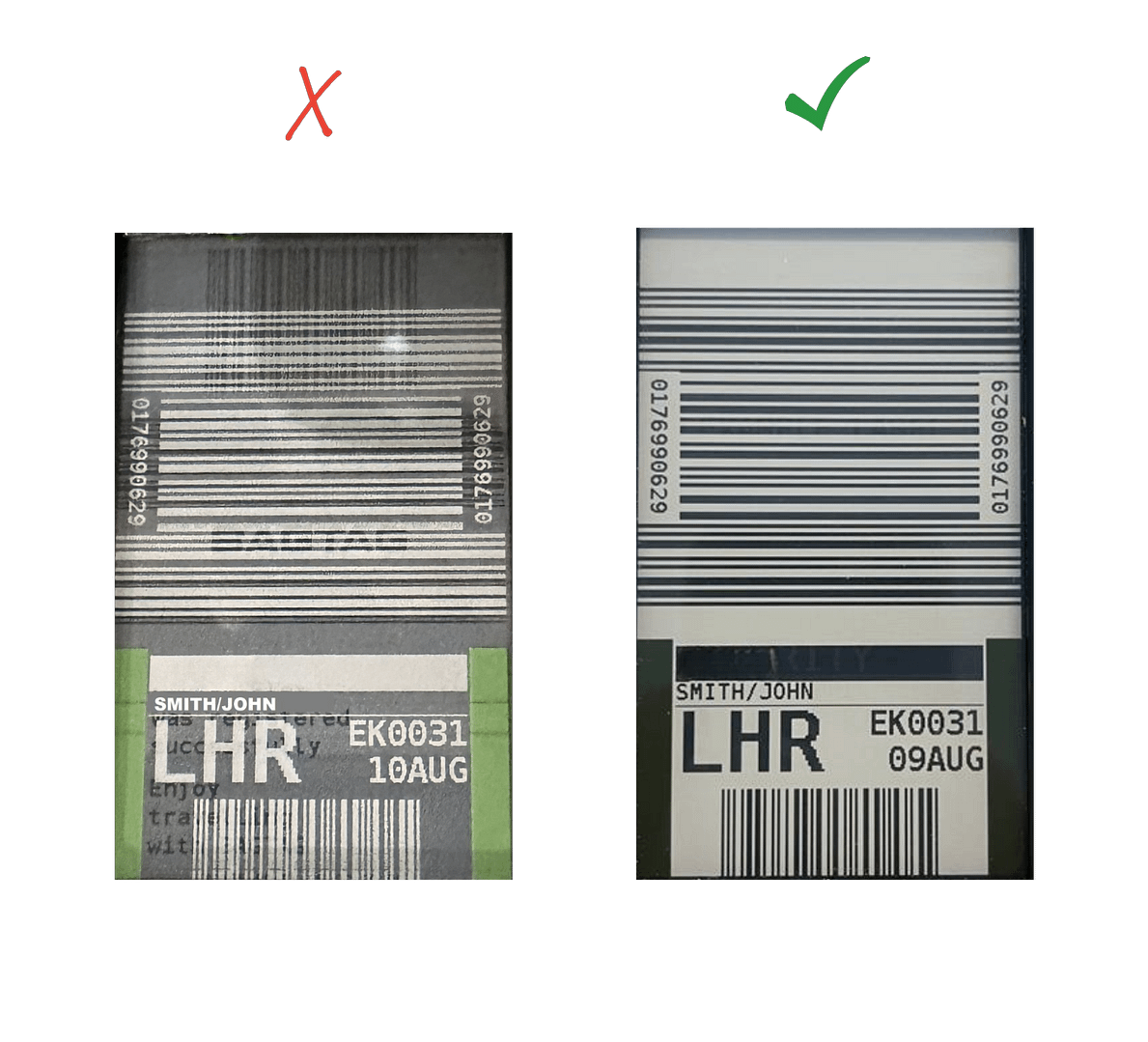
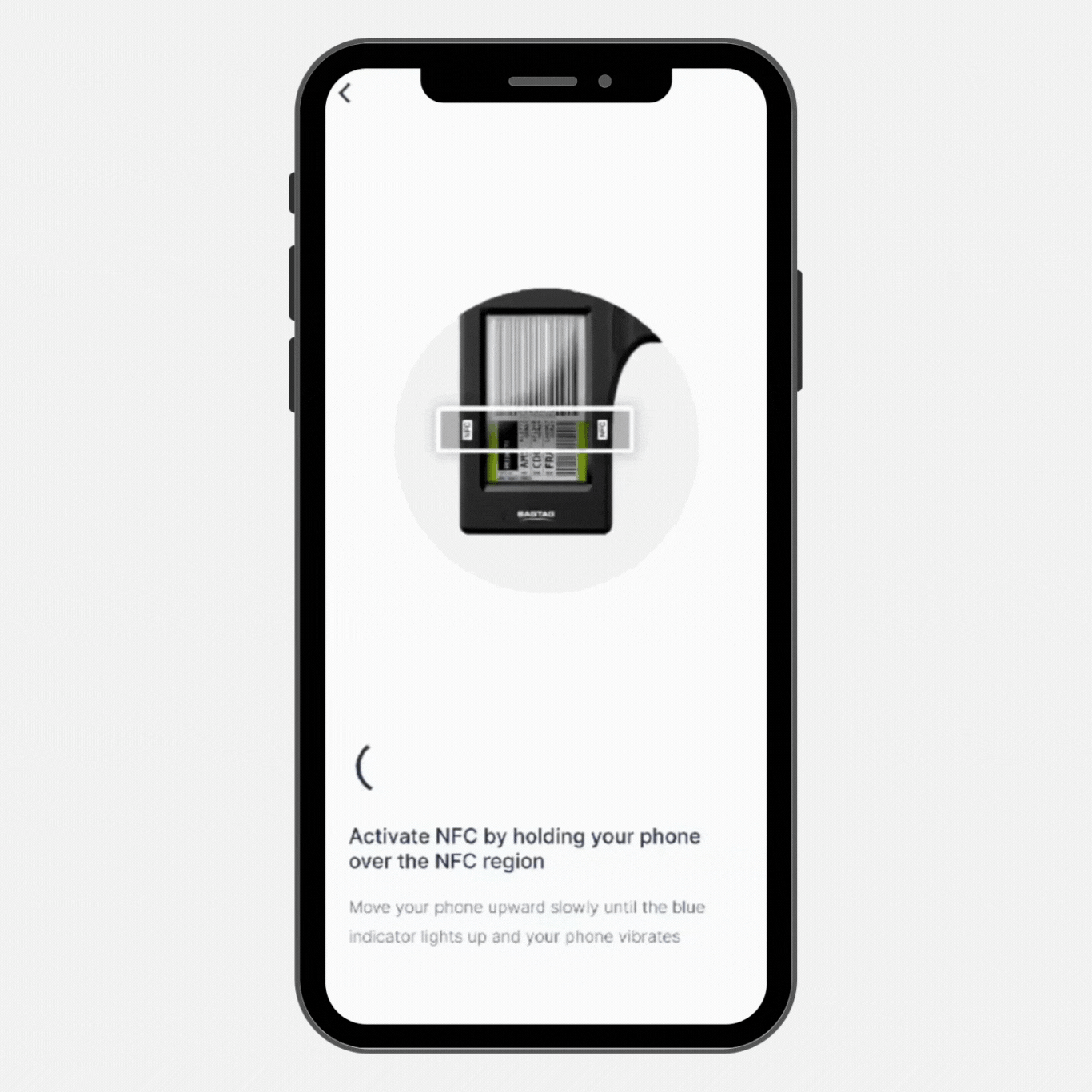
Follow the in-app instructions to register or update your BAGTAG Flex.
Hold your phone against the NFC area of the BAGTAG and wait until the digital baggage label is fully transferred and the update is complete. Updating usually takes around 7 seconds.
Please make sure the BAGTAG’s display is fully loaded before disconnecting your phone and removing it from the BAGTAG. This way, you’ll ensure a reliable NFC connection and a successful update.
Tips for a successful update
Helpful tips to seamlessly connect with the BAGTAG and ensure a successful update.
NFC locations often differ among phone brands and models.
Uncertain about your phone’s NFC location? Simply click the button below to view a list of phone brands and their NFC location.
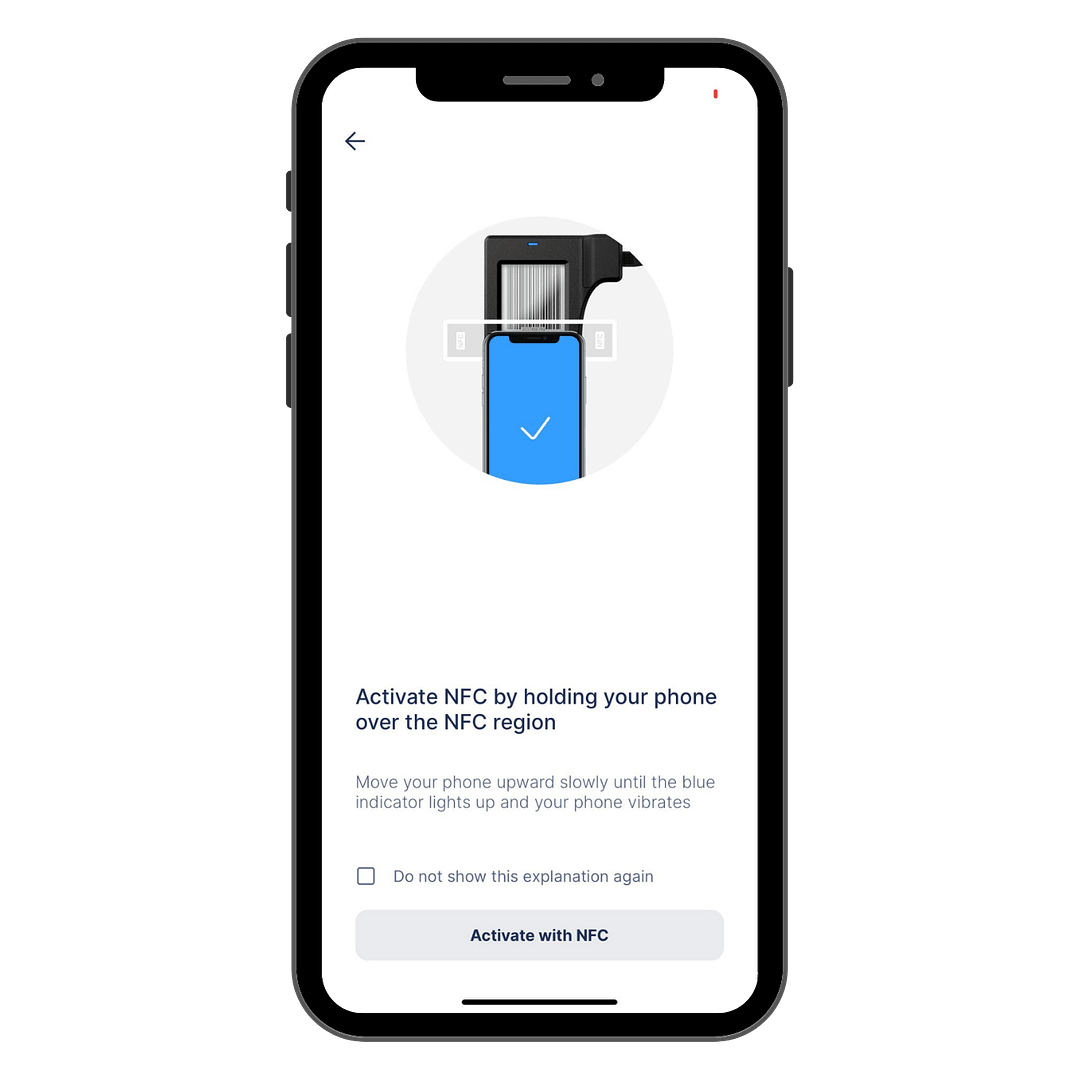
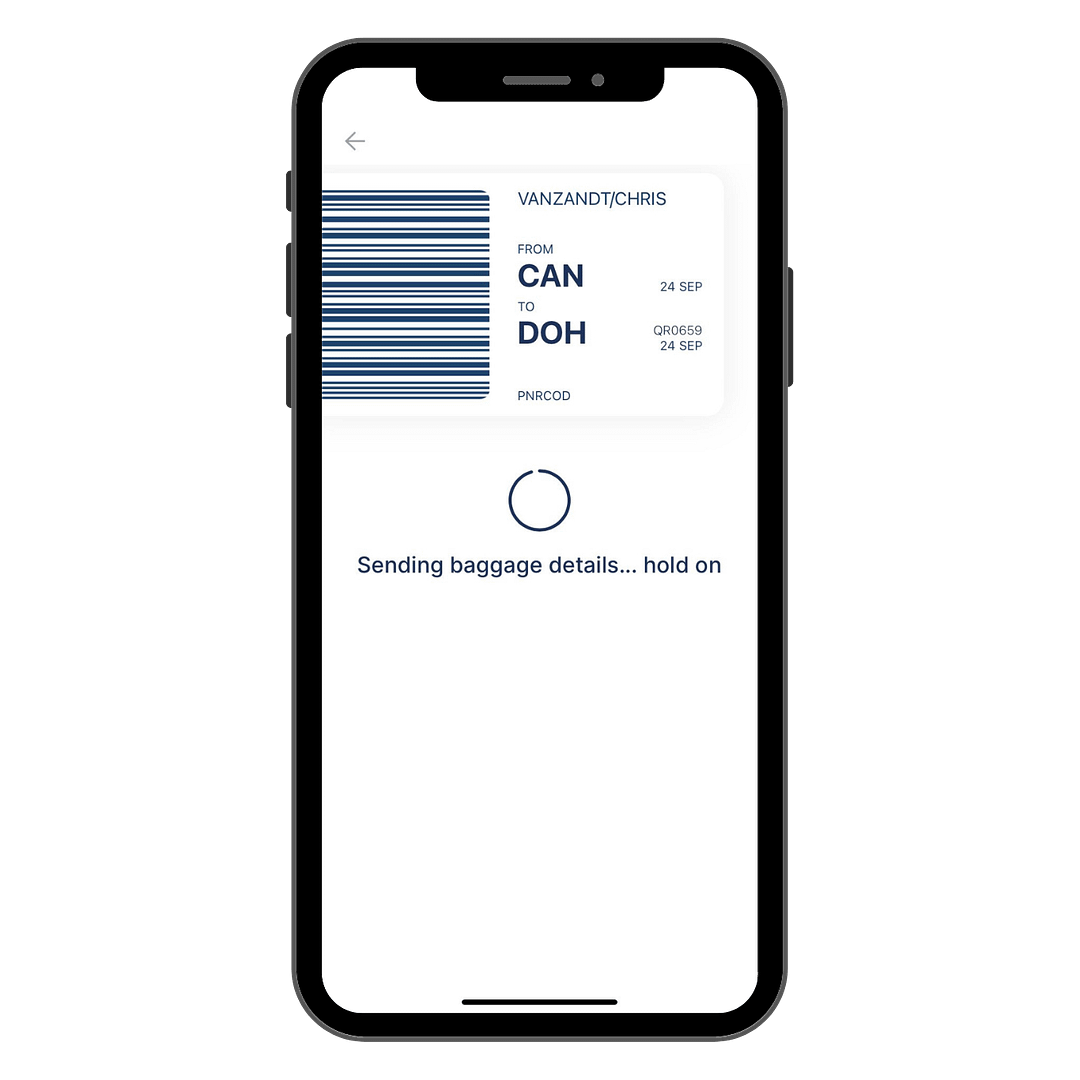
To achieve the best connection between your BAGTAG and your device, we recommend removing your phone’s case.
Phone cases can occasionally interfere with signals, affecting the performance of devices like BAGTAG. Removing the case will ensure a stronger and more dependable connection.
While registering or updating your BAGTAG, keep an eye on the blue light at the top of the device. If it turns off or flickers, it indicates an unstable connection, which can lead to a failed update.
Please keep your phone on the BAGTAG until the display is completely loaded with the digital baggage label.

The BAGTAG Flex is completely batteryless and solely uses energy from your phone (NFC technology) to update its display with a digital baggage label, generated within the BAGTAG app.
Below, you can find common reasons for connection failures and valuable tips and tricks for a smooth update experience.
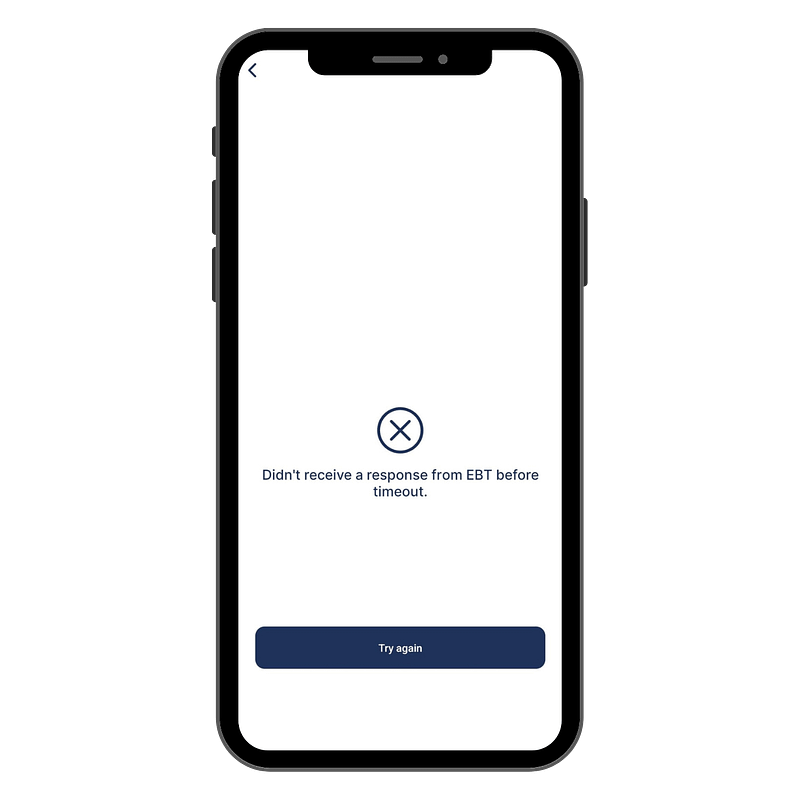
In some cases, the update is not fully performed or is incorrect. Leading to an error in the information shown on the device. This can be the result of:
The BAGTAG should always show a clear black-on-white screen (the same as a traditional paper label).
Is this not the case? Please try the update again, even if the BAGTAG app says that the label was successfully sent your your device.
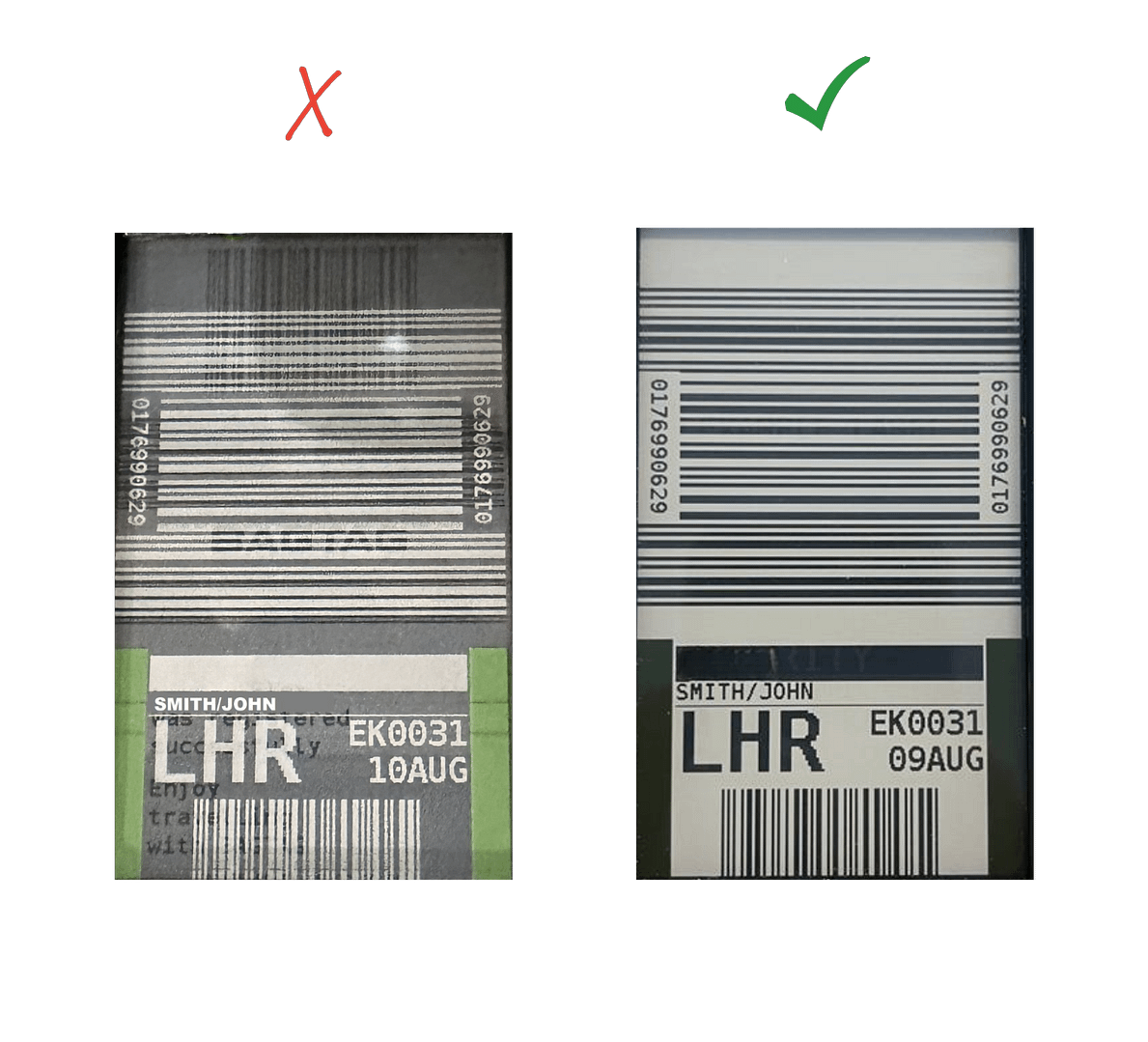
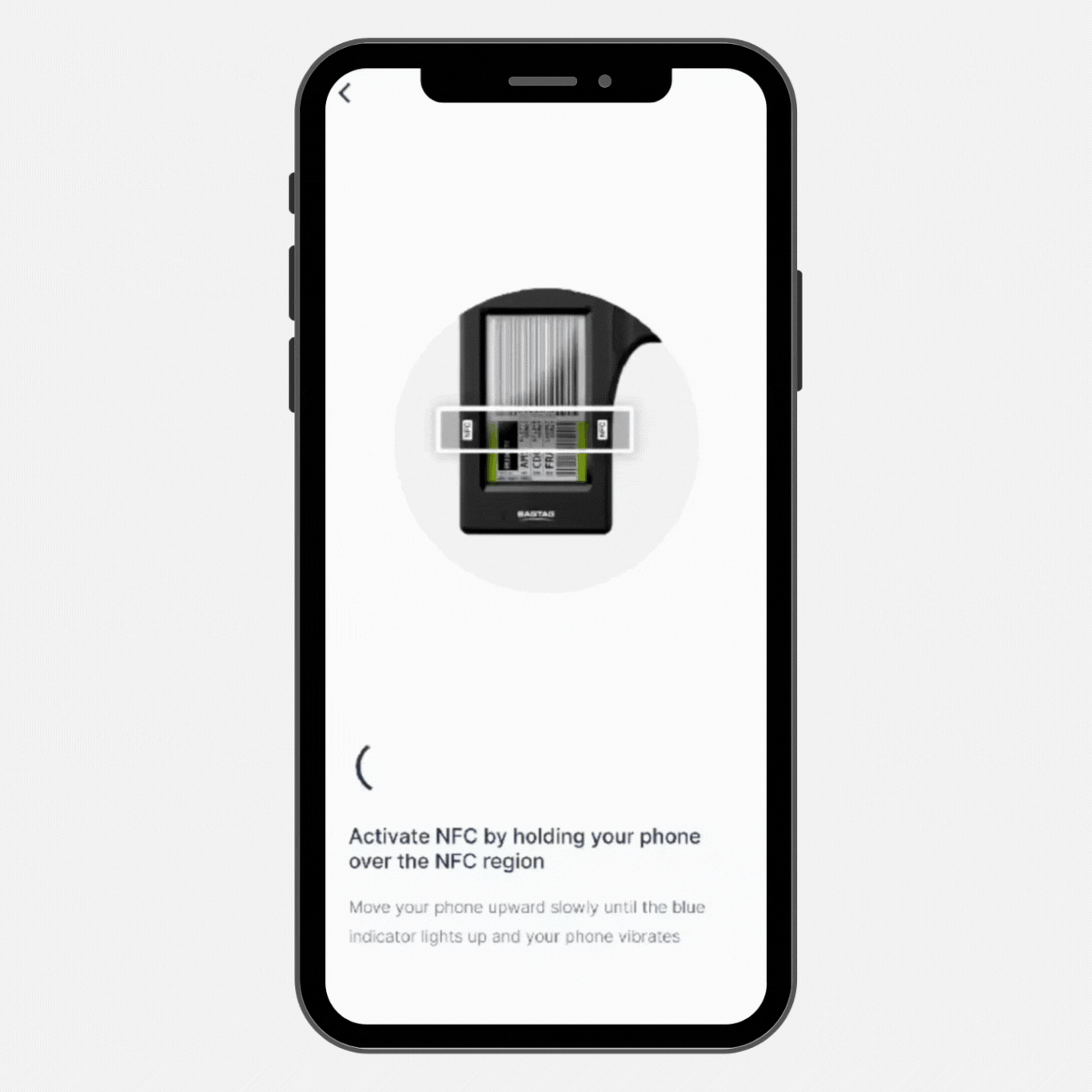
Follow the in-app instructions to register or update your BAGTAG Flex.
Hold your phone against the NFC area of the BAGTAG and wait until the digital baggage label is fully transferred and the update is complete. Updating usually takes around 7 seconds.
Please make sure the BAGTAG’s display is fully loaded before disconnecting your phone and removing it from the BAGTAG. This way, you’ll ensure a reliable NFC connection and a successful update.
NFC locations often differ among phone brands and models.
Uncertain about your phone’s NFC location? Simply click the button below to view a list of phone brands and their NFC location.
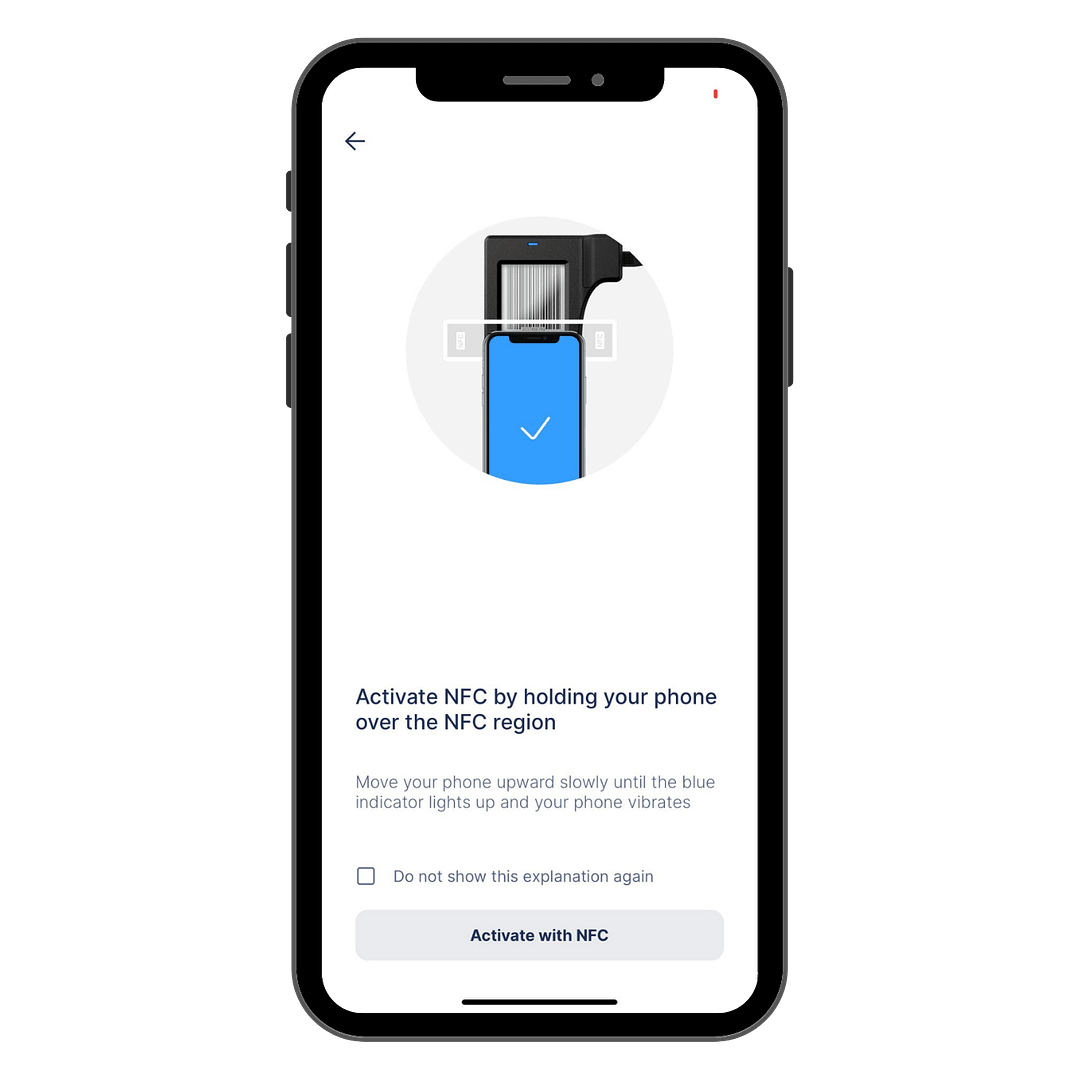
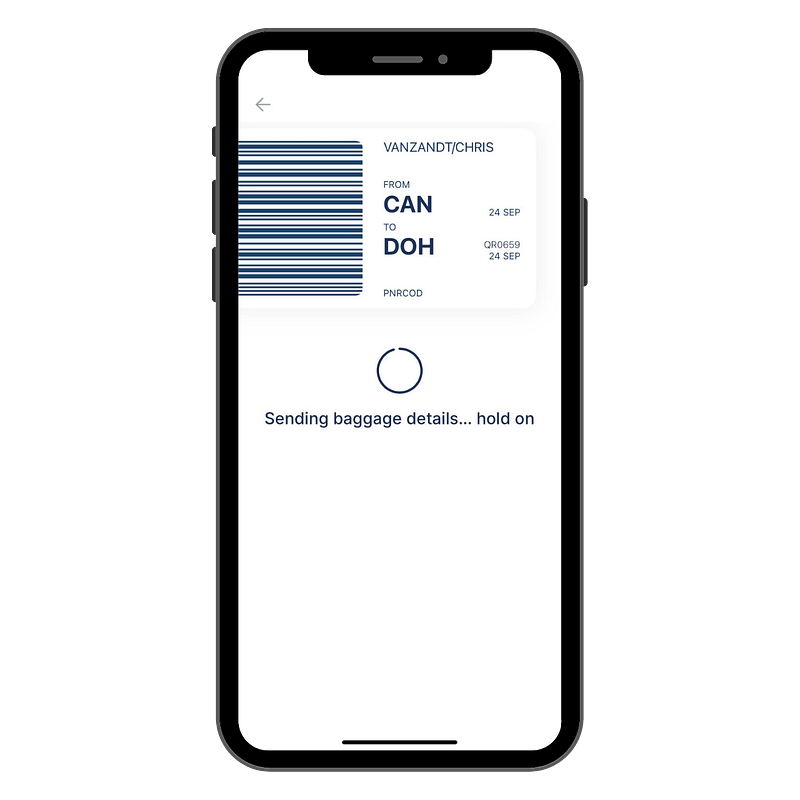
To achieve the best connection between your BAGTAG and your device, we recommend removing your phone’s case.
Phone cases can occasionally interfere with signals, affecting the performance of devices like BAGTAG. Removing the case will ensure a stronger and more dependable connection.
While registering or updating your BAGTAG, keep an eye on the blue light at the top of the device. If it turns off or flickers, it indicates an unstable connection, which can lead to a failed update.
Please keep your phone on the BAGTAG until the display is completely loaded with the digital baggage label.

The BAGTAG Flex is completely batteryless and solely uses energy from your phone (NFC technology) to update its display with a digital baggage label, generated within the BAGTAG app.
Below, you can find common reasons for connection failures and valuable tips and tricks for a smooth update experience.

In some cases, the update is not fully performed or is incorrect. Leading to an error in the information shown on the device. This can be the result of:
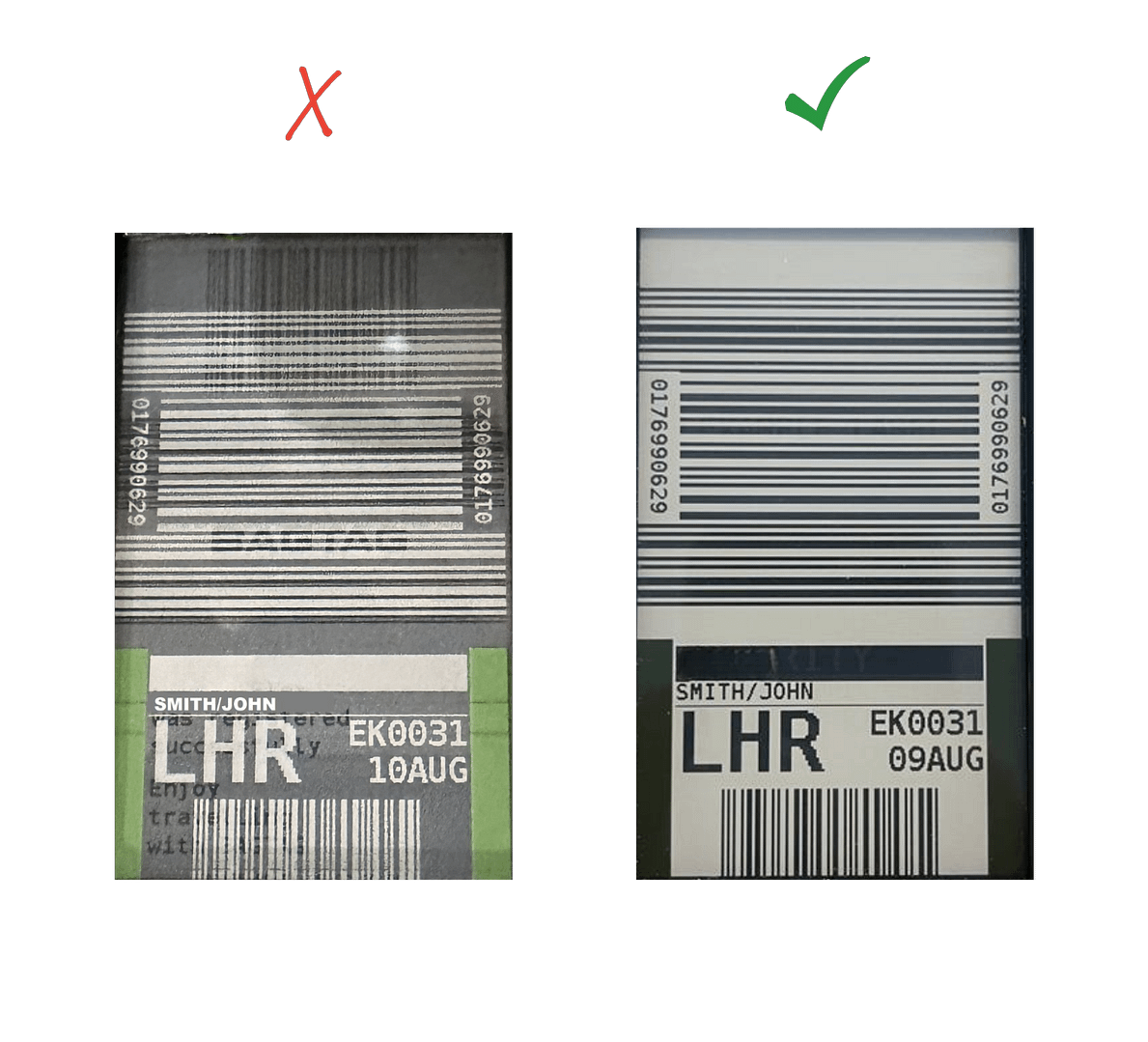
The BAGTAG should always show a clear black-on-white screen (the same as a traditional paper label).
Is this not the case? Please try the update again, even if the BAGTAG app says that the label was successfully sent your your device.
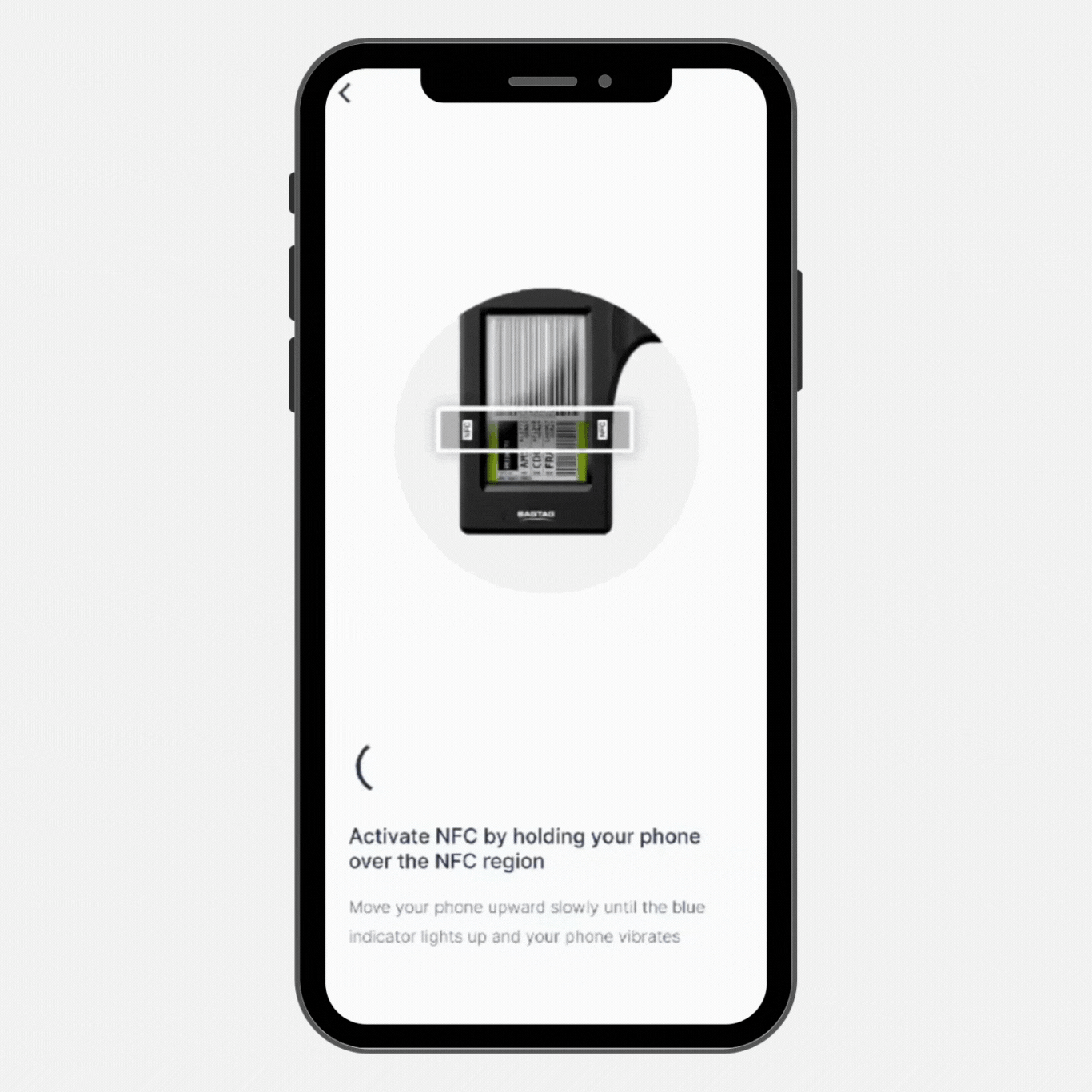
Follow the in-app instructions to register or update your BAGTAG Flex.
Hold your phone against the NFC area of the BAGTAG and wait until the digital baggage label is fully transferred and the update is complete. Updating usually takes around 7 seconds.
Please make sure the BAGTAG’s display is fully loaded before disconnecting your phone and removing it from the BAGTAG. This way, you’ll ensure a reliable NFC connection and a successful update.
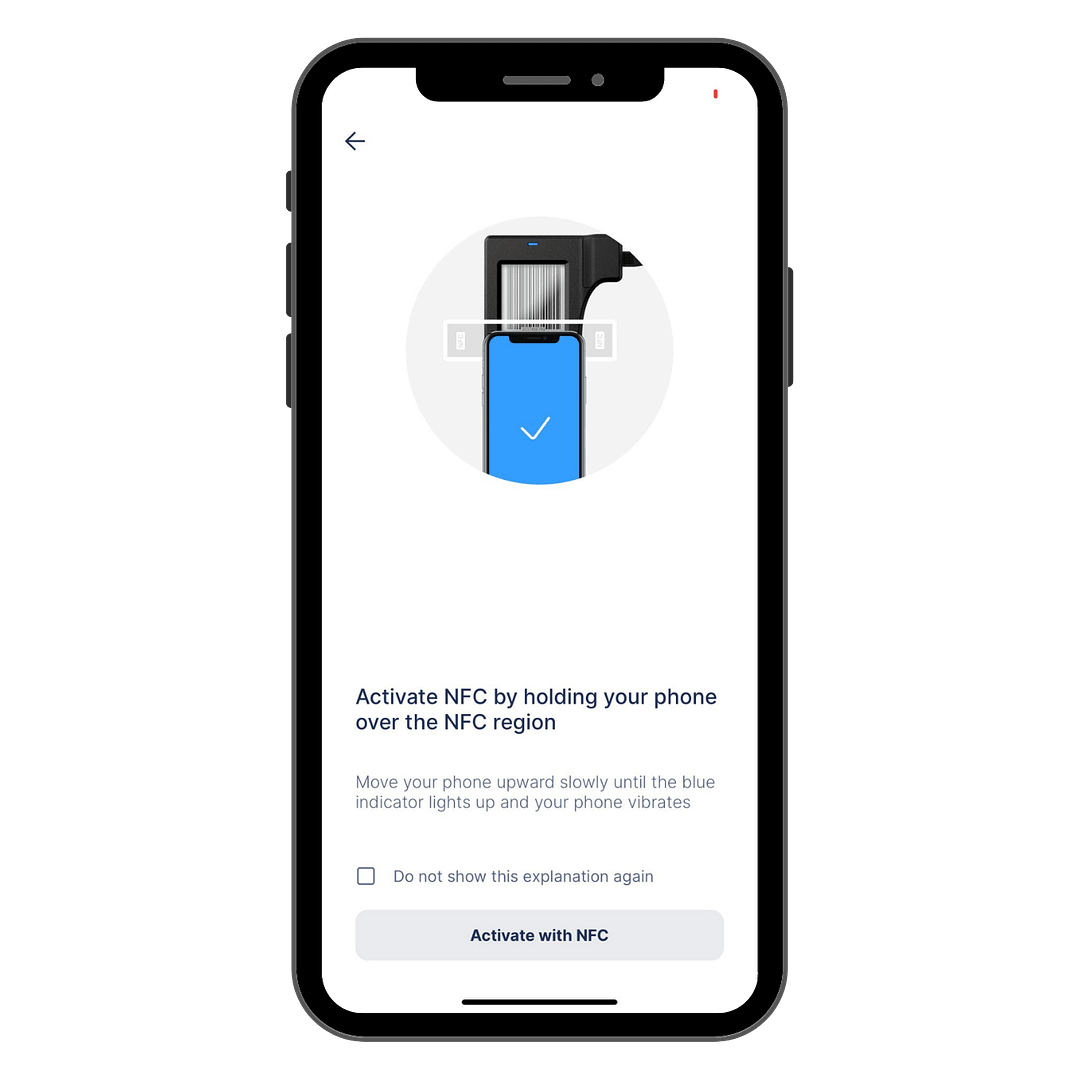
NFC locations often differ among phone brands and models.
Uncertain about your phone’s NFC location? Simply click the button below to view a list of phone brands and their NFC location.
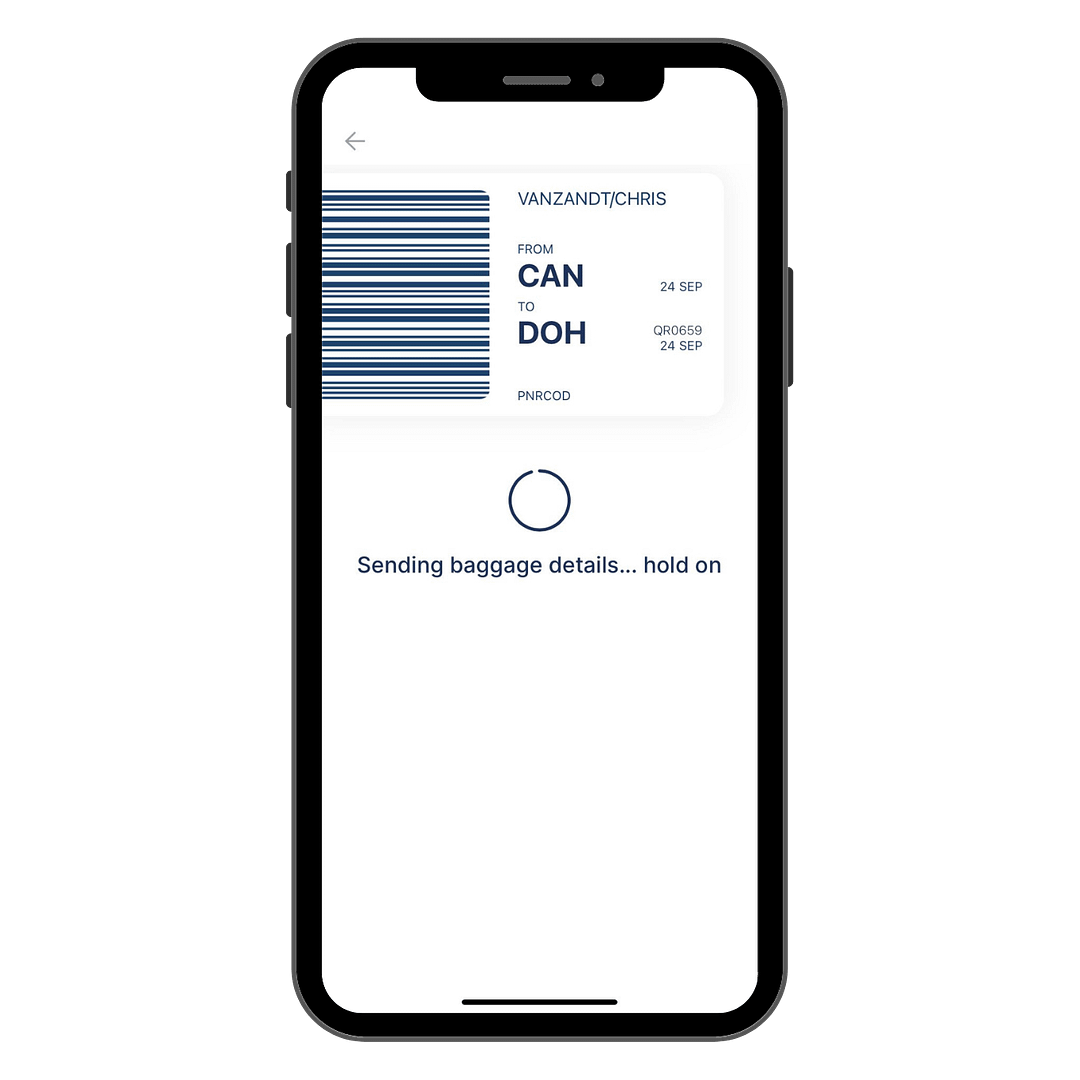
To achieve the best connection between your BAGTAG and your device, we recommend removing your phone’s case.
Phone cases can occasionally interfere with signals, affecting the performance of devices like BAGTAG. Removing the case will ensure a stronger and more dependable connection.

While registering or updating your BAGTAG, keep an eye on the blue light at the top of the device. If it turns off or flickers, it indicates an unstable connection, which can lead to a failed update.
Please keep your phone on the BAGTAG until the display is completely loaded with the digital baggage label.
Are you still having trouble connecting with your device? Get in touch with our help desk.
Please fill in your details and we will contact you.